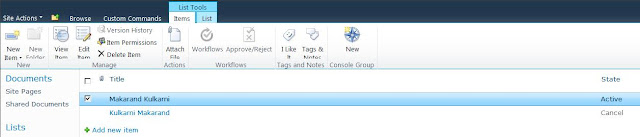My Task List Rollup Webpart for SharePoint 2010
Download My Task List Rollup Hello all, Here I am again with a new utility for your SharePoint 2010 deployment – “My Task List Rollup”. Some time before I was wondering to get all tasks on my landing page of SharePoint 2010 site. I searched everywhere but I didn’t get it. But now I have created Task List Rollup. This shows tasks from all sites/sub sites. My Task List Rollup is free to use. It works on Site Collection level. Here you will get a setup which installs this rollup & activate feature (My Task List (Cross Site)) of this rollup. When you will add My Task List Rollup on your page & modify setting of web part you will get a web part property section called “ My Task Rollup Configuration ”. In this section you can set paging size. Download My Task List Rollup