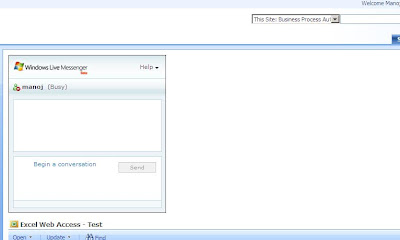SharePoint 2010 Branding
Real World Branding with SharePoint 2010 Publishing Sites http://msdn.microsoft.com/en-us/library/gg430141.aspx#Y13640 The most important source of information is the SDK . I can’t stress that enough. There is so much more documentation with this release than there was with 2007. However, we are all in the habit of looking to each other for information first. Researching the SDK and walking through the Development classes, even if you aren’t a developer. is an important step in understanding the complex relationships between the objects in SharePoint and ASP.NET. Planning Strategy and Design Visual Design SharePoint 2010 Layered Photoshop File! – Erik Swenson Universal Usability Guidelines The Pursuit of Interface Design Simplicity -Luke Wroblewski Visible Narratives: Understanding Visual Organization -Luke Wroblewski Common Visual Design Misconceptions – Luke Wroblewski Usability 20 Do’s and Don’ts of Effective Web Design Introduction to Good Usability 10 Useful Usa